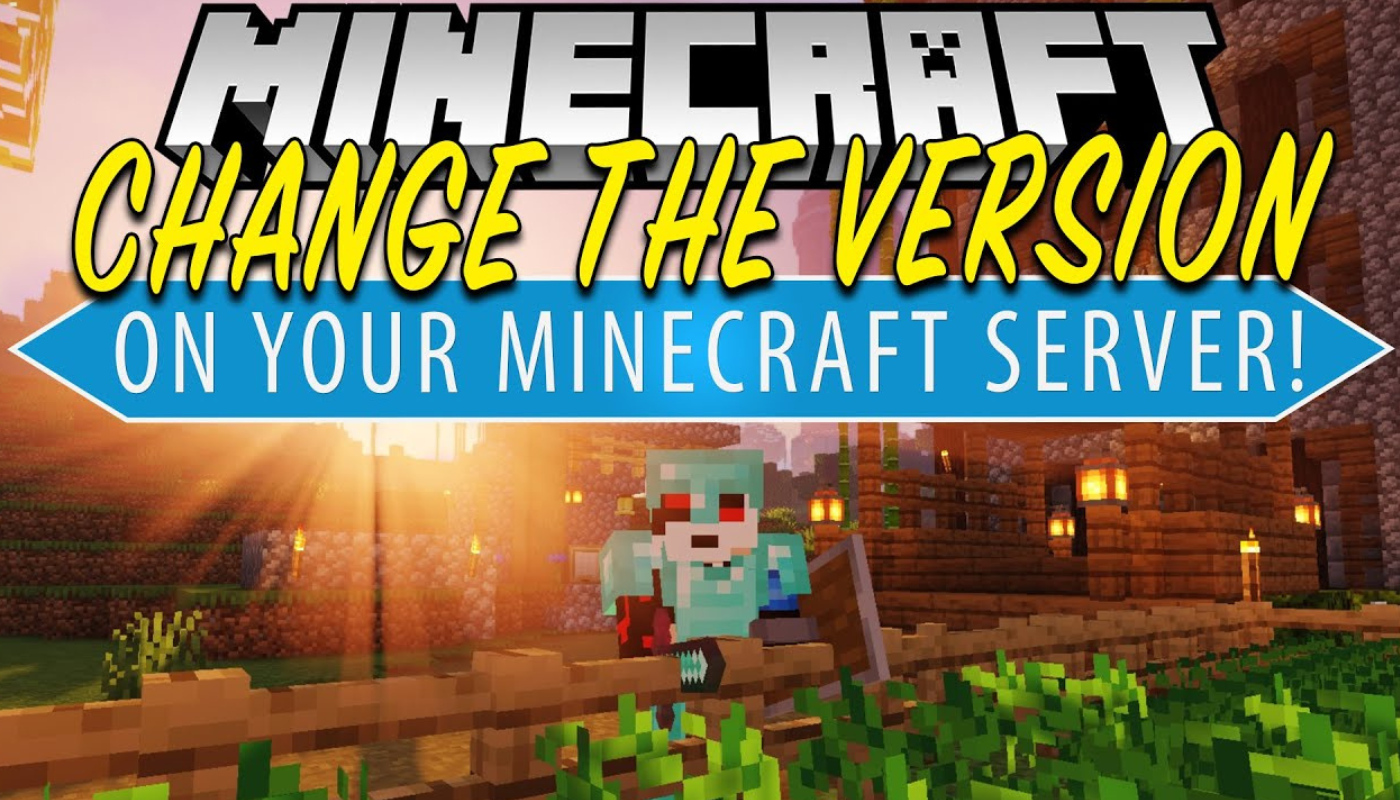Minecraft server versions updates are equally important point for server administrator and can be performed while in control panel. There is no need to say how frequent those updates are released as it is evident from the servers steady improvement. This process is important for both – the server’s upkeep as well as the players’ enjoyment of the world.
Understanding how to change Minecraft server version helps administrators stay ahead of new content, bug fixes, and security patches. When a new update is released, it often brings essential bug fixes and performance improvements, making it important for the longevity and stability of your server. If you want your server to stay relevant and competitive, managing your server version correctly is a must.
Is it necessary to modify Minecraft server version? After all, it is not every player’s cup of tea. Nevertheless,fail to do so and you are bound to miss exciting fun features that have been rolled out while you are behind on updates, or worse, stability issues that ruin your players’ experience. That’s one way to put it, but one of the long terms ways to look for this is a custom mod of any sorts for the update which adheres after version control.
Over and over again do you need to remember that the fundamental and sometimes critical updates that can lead to game success are the security based updates. Not only is it for game preservation but a lot of the security issues are patched and preserved.
This guide has been drafted to ensure that multiple issues that wolves when it comes to search to change Minecraft server version.
Prerequisites for Changing Your Minecraft Server Version
Before you begin the process of changing your Minecraft server version, there are a few important prerequisites to ensure that the update goes smoothly and your server remains stable. These steps will help you prepare for the change and avoid any issues that may arise.
- Ensure you have administrative access to your server.
- Backup your server data to prevent any data loss.
- Verify that your server hardware meets the requirements for the new version.
- Check for any incompatible mods or plugins that may not work with the new version.
- Review Minecraft’s official documentation for any version-specific changes.
Once you’re done with these simple steps, it’s time to move deeper into the version change. It is essential that you create a backup of your server information before you begin to update and upgrade any system of your server. This step will safeguard your server in the event of corruption or loss of information owing to the update. Moreover, checking your hardware requirements ensures that your server is not overloaded with the new version thus avoiding overheating issues.
It’s also important to check any installed mods or plugins that are available on your server for compatibility. Other mods might be un-updated to the current version which could lead to issues such as squashing or stuttering. You will save yourself the trouble of having so many mod risks when you follow these introductory steps; instead, the only thing you’ll need to worry about is crashing and other version related issues.
Step-by-Step Guide to Changing Your Minecraft Server Version
Alter a server version which is one of the most simple tasks if it is done following the right procedure. If proper protocol is followed, there are no chances of data loss or corruption and server functions are unharmed.
First, you have to begin by obtaining the latest release of the server that runs Minecraft. A web portal with adequate ratings regarding that release would provide details of the particular version which you wish to use. Whichever edition (java, console) you are using make sure that it is the correct edition that you are uploading. The moment the file is supposed to be downloaded, the only step remaining is the update.
In order to prevent damenigs, it is crucial not to replace any files before stopping the server. Most of the times what is done is users click on the server control panel and toggle buttons. Another option is going to the terminal and entering the command /stop. Stopping the server guarantees that when it comes to upgrading the version, there are zero processes working, preventing the risk of data getting corrupted.
Now it’s time for SERVER BACKUP! You have already created a backup prior starting the process but in order to create a safety net, doing so again is preferred. Grab the server files which include world data, plugins and config files and store them onto cloud storage or any external hardware devices.
Now, that we have completed the backup process our next step would be to replace the old server files with the new one. Goodbye to the old Minecraft server Jar and hello to the new version we downloaded, Keep in mind however not to delete world data, config files or any other plugins that are needed unless they are not suitable for the new version. Also, you may have to update other plugins too as they may not work on the newly installed version.
Now that we have replaced the needed files, it’s time to change the configuration of the server. Here, there are specific files including the server.properties files that have to be edited to ensure the server runs properly, for instance, the game mode, the difficulty of the game and any other vital settings. With this done it ensures that the updated version would work.
Restart the server. Now it is time to turn the server back on and check if everything is running as it should, it is best to double-check that the update was able to take place and if any important features such as mods and plugins have any issues or not. If there are issues, check the new version’s documentation or find compatibility for your plugins and mods.
According to this step-by-step tutorial, backing up your Minecraft server is simply a process whereby you make a complete update to the server, and also remember to check for new versions of the server during the game. This way you do not have to worry about your server. Maintain, remember to make new backups and check for mod and plugin compatibility. It was heavily developed to make it as appealing as it could for mid-end and high-end computers to run. But it will be able to operate with low-end hardware too, I hope.
Potential Issues and How to Troubleshoot Them
When thinking about changing the version of your Minecraft server, one must remember that sometimes, the procedure is not as easy as it seems especially troubleshooting when needed. There could be some problems that may occur. Below is one of the problems and the solution presented in detail.
One of the most frequent issues is server crashes after the update. If your server mods or plugins are not compatible with the new version of Minecraft, this might be the case. If the server crashed right after you updated it, see whether your plugins require updates or remove the obsolete ones.
After changing the version players may find themselves struggling to connect to the server. This can occur as a result of configuring the server incorrectly or misconfiguring the firewall protocols. First and foremost, confirm the server’s port is indeed active and examine the system’s firewall – see that there are no outgoing requests prevented from connecting.
There may be times when one might experience drops in performance, post updating. This happens because some versions tend to be heavier on the server hardware then others If this is the case more ram can be provided to the server while some tweaks in the settings will also do the job.
The following table summarizes this information, as well as the problems and their solutions:
| Issue | Solution |
| Server crashes after update | Check for plugin compatibility and update or remove incompatible plugins. |
| Players unable to connect | Ensure server port is open and firewall settings are correctly configured. |
| Performance degradation | Allocate more RAM or optimize server settings to improve performance. |
After considering the aforementioned fixes, update your local or server-based plugins and mods at regular intervals. A considerable number of problems are solved just by making sure everything is upgraded to the present version of Minecraft and works with it.
On top of this, if particular problems persist, refer to the official documentation of Minecraft or online communities for additional support. The popular platform has a vast userbase that often posts the solutions for the most frequent problems and instances, and you may turn up to be one such user who is facing this problem too. This way, after the version switch, when the problems occur, they are dealt with in a timely manner so that the server is always in working condition.
Best Practices for Maintaining Server Stability Post-Update
Once you’ve updated your Minecraft server version, maintaining its stability is key to providing a seamless experience for players. Knowing how to change Minecraft server version correctly is only the first step; now it’s essential to keep your server running smoothly with these best practices.
The first of it’s great practices is making it a habit of always creating a backup of your server data. If at any time you update your server version, before making changes or adding new plugins or mods always make backups. Doing this minimizes risk on your side as it gives you an opportunity to be prepared for the worst. It can’t be emphasized enough, but setting up automated scheduled backups will eliminate the chances of being without a fresh copy of your server data. Storing backup copies at regular intervals can be of great help when a need arises to restore the server due to unforeseen outages or failures of some kind.
Server data monitoring operations after server installations is also an important practice to have. After an update it’s normal to see some slight downgrade effects on the server’s performance. In such cases, the server lag can be resolved by either increasing the RAM allocated to the server or by changing the view distance and tick rate settings. These fixes can be quite effective in easing the pressure on the server resources and thus improving the gaming experience of all players.
Moreover, one should always remember to keep their mods and plugins updated for compatibility. Remember, every time you update your server version, there is a possibility that your mods and plugins also need an update. If a mod is not compatible with the new version it can lead to crashes in the server or interruptions in the gameplay. Be diligent by routinely checking for updates from developers of the mods and plugins you use, and make sure that they are all updated to the latest compatible version.
Interact with your player base. Players are the ones who report lags, server crashes, or any features that are obsolete but interfere with the game. Their feedback can be useful to find certain problems that may have gone unnoticed by you and to make adequate changes to enhance game play.
Resources for Further Assistance
If you encounter challenges or need further guidance when updating your Minecraft server version, there are numerous resources available to help. These resources can provide detailed troubleshooting tips, tutorials, and community support for any issues that arise during or after the update.
- Official Minecraft Support Page: This page provides up-to-date information, guides, and troubleshooting articles directly from Mojang.
- Minecraft Forums: The community forums are filled with experienced server administrators who share their tips and solutions for common problems.
- Reddit Communities: Subreddits like r/Minecraft and r/admincraft can offer valuable insights and advice from the Minecraft community.
- YouTube Tutorials: Many content creators provide step-by-step video guides for updating Minecraft servers, solving common problems, and optimizing performance.
- Server Hosting Providers: Many server hosts have detailed knowledge bases and customer support to assist with Minecraft version updates and other server issues.
These resources can provide immediate help if you encounter problems during the update process or need specific advice on how to optimize your server. By tapping into the expertise of the Minecraft community and trusted sources, you can quickly resolve issues and continue providing an excellent gaming experience for your players.
Mastering Minecraft Server Updates: Tips for a Smooth Experience
In conclusion, knowing how to change Minecraft server version is essential for maintaining a functional and secure server. By following the steps outlined in this article—backing up your server, monitoring performance, and ensuring compatibility with mods and plugins—you can ensure a smooth update process. Regularly updating your server also enhances its performance, introduces new features, and secures your gameplay environment. Remember to stay proactive by engaging with the Minecraft community and using available resources. By following these practices, you’ll keep your server running at its best, offering a stable and enjoyable experience for all players.
After the installation, observing the server’s performance during gameplay should be the main objective in ensuring its continuity. A new version may yield some performance degradation which simply makes regular checks indispensable. In that case grab the chance, change settings, spare resources or do whatever is needed. Furthermore, regular updates and taking backups of the modern plugins/tools/mods is another preventive measure that can help when looking forward to issues not impacting the server in the future.
Moreover, communicating with the players is one of the vital tasks to be done after the server has been updated. Players will be the ones to report on the problems they encounter- be it crashes or delays. Those comments will enable the rest of the players to stabilize the server further in the future.
Eventually, the ones that seem to be scarce within the Minecraft community aka forums and support pages, as well as video tutorials on Youtube, can be an amazing help when all the attempts to deal with the issues have been exhausted. Thanks to this information, you can solve the problems quickly and keep your server in good shape.

Hi, I’m Jamie Rivers, and I’ve been passionate about gaming for as long as I can remember. Over the years, I’ve delved into countless genres—from sprawling RPGs to fast-paced shooters and mind-bending puzzle games. I love dissecting gameplay mechanics, uncovering hidden secrets, and finding the most efficient ways to tackle challenges.